Virtual Private Network Configurations
A virtual private network (VPN) extends a private network across a public network, such as the Internet. It enables users to send and receive data across shared or public networks as if their computing devices were directly connected to the private network, and thus are benefiting from the functionality, security and management policies of the private network.
Server Settings For Vpn (Virtual Private Network)
Step1:First You have to access Your Router from gateway address.
Step2: Then Goto Forwarding Menu .
Step3:Then Go to Virtual Server Server Port:1723 Give The Ip address of Server of vpn.Than Click Save.
Step4: Goto Reboot.
Step5:Give The ip address of your network range.
Step6: Then Go to network and sharing center and than click onto change adapet setting and than press ALT+F Select New Incoming Connection.
Step7:Than Configure the User Information.
Step8:Then Tick On The Through Internet Connection.
Step9:Then Click On Click Allow Access.
Step10:Notedown the name of Your Computer Name.here your Server settings are done.
Configuration Of Client Side Of VPN.
Step1:Choose Set up a new connection to network
Step2:Choose Option 3 Connect to a workplace.
Step4:Choose No Option If you are creating new connection or yes if you already create it.
Step5:Choose use my Internet Connection.
Step6:Give the Ip address of the server that you have created.
Step7:Choose the Username and Password Configuration.
Step8: Vpn Connection Established.
Step9:You are Connected To Your Vpn Connection.
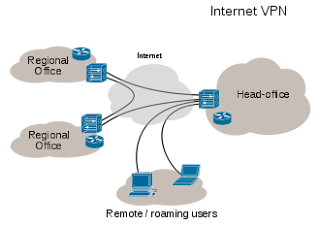

























nice bhai
ReplyDelete