Microsoft Dynamics BC 19.5 With In Version
Install with the demo version
after that upgrade SQL server version
than please restore the database with the latest one.
Clear DB Permissions
MicrosoftDynamicsNavServer$BC190
USE [Database Name]
GO
delete from [dbo].[User]
delete from [dbo].[Access Control]
delete from [dbo].[User Property]
delete from [dbo].[Page Data Personalization]
delete from [dbo].[User Default Style Sheet]
delete from [dbo].[User Metadata]
delete from [dbo].[User Personalization]
GO to business central shell
run as administrator
Than Set-NAVServerPermission
for users and
Update services for the account and sql + BC 19.5 versions
Virtual Private Network Configurations
A virtual private network ( VPN ) extends a private network across a public network, such as the Internet . It enables users to send and receive data across shared or public networks as if their computing devices were directly connected to the private network, and thus are benefiting from the functionality, security and management policies of the private network. Server Settings For Vpn (Virtual Private Network) Step1:First You have to access Your Router from gateway address. Step2: Then Goto Forwarding Menu . Step3:Then Go to Virtual Server Server Port:1723 Give The Ip address of Server of vpn.Than Click Save. Step4: Goto Reboot. Step5:Give The ip address of your network range. Step6: Then Go to network and sharing center and than click onto change adapet setting and than press ALT+F Select New Incoming Connection. Step7:Than Configure the User Information. Step8:The...
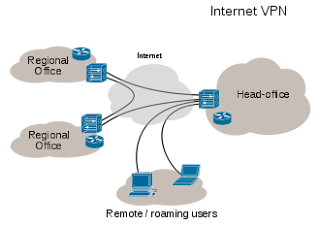
Comments
Post a Comment